Search the knowledge base
This article explains how to calibrate a Newsteo Logger. The calibration tool is integrated into the RF Monitor software at no additional cost.
Access formula editing and calibration options
Click on Settings / Options / Modules
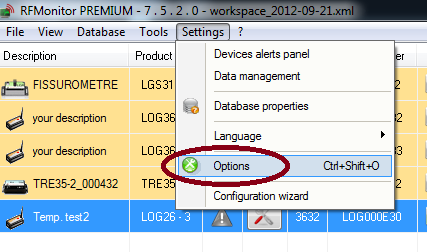
Check the following boxes:
- Activate the edition of product formulas
- Activate advanced tools
Click on Save
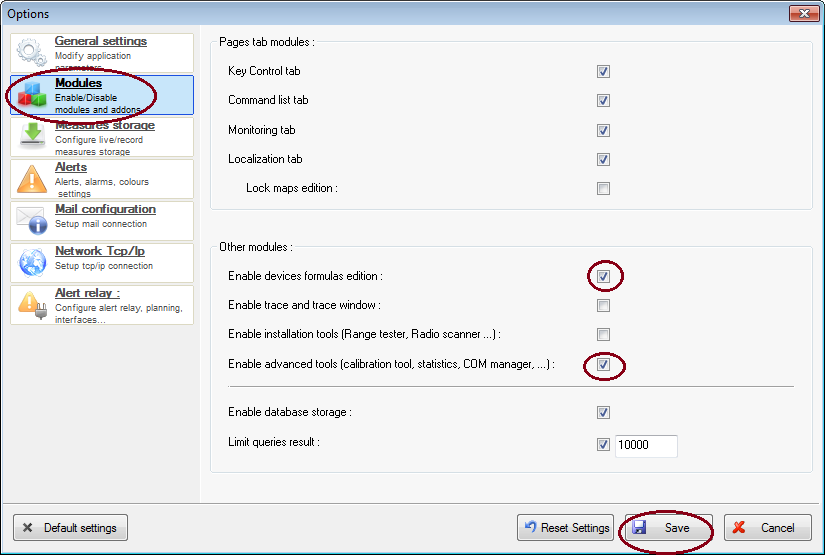
Save the current formula
Click on the Tool icon on the line of the logger concerned Click on Configuration
(or right click on the row of the logger concerned or select the row of the logger concerned then press the shortcut key [F3])
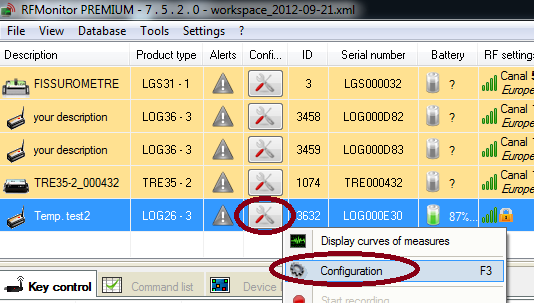
Click on Formulas Select the name of the logger
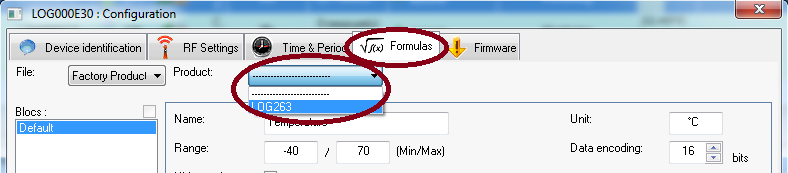
Choose the sensor concerned from the list of formulas. Select the formula and save it in a text file so that you can restore the original calibration if necessary.
Click on Cancel If necessary following a calibration error, it will be possible to return to the saved calibration by copying the saved formula to its location then clicking on Send . In addition to this, you need to know more about it.
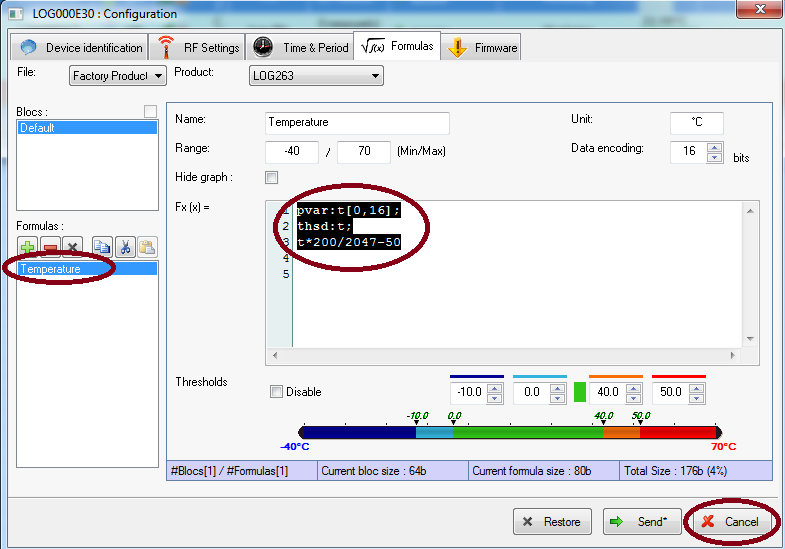
Product calibration
Click on the Tools / Advanced tools / Calibration tools tab
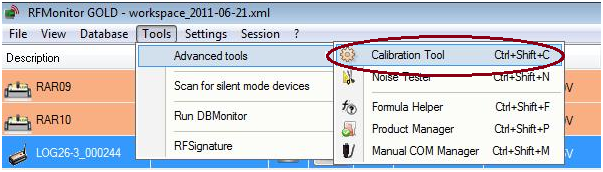
Select the range finder to calibrate
Select the type of product and the sensor concerned
Choose the Default Formula Click on Next
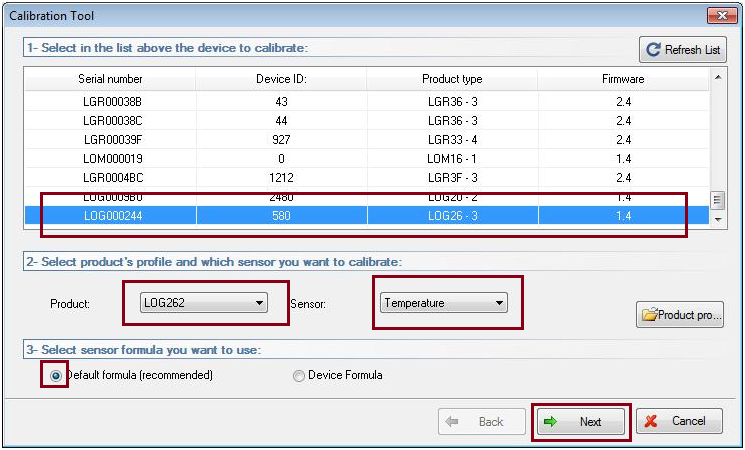
Place your logger in its low reference state Enter the corresponding value – Click on Capture
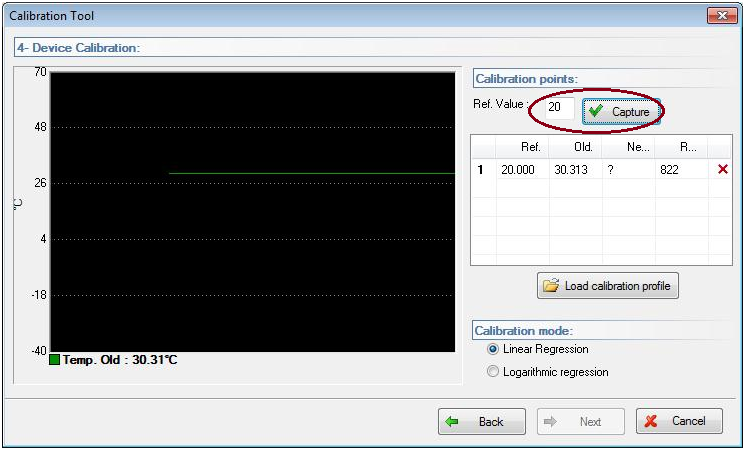
Place your logger in its high reference state Enter the corresponding value – Click on Capture.
Keep the Linear Regression option as the calibration mode.
Click on Next
Click on Send descriptor to product. Click on Finish.
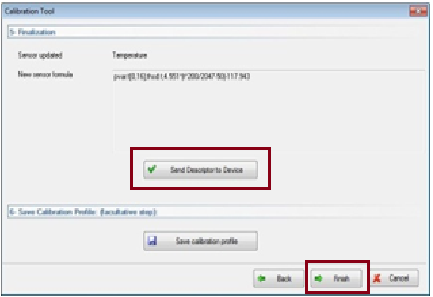
Remove the formula editing window to recover the threshold window
Repeat step 1 by unchecking the box Activate the editing of product formulas. In configuration [F3], instead of the formula tab, we now get the threshold tab to define the alert thresholds.
