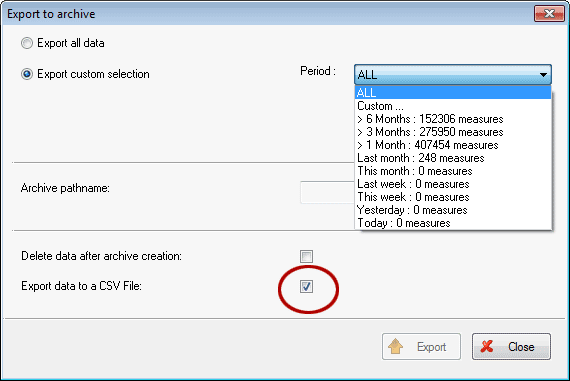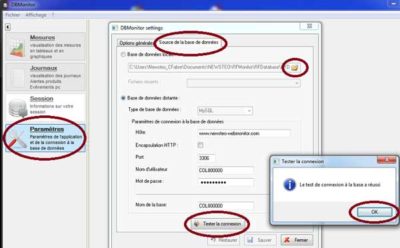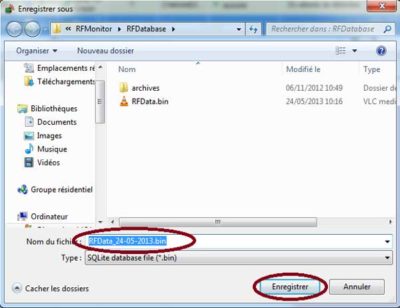Search the knowledge base
Save, back up or erase the database
This article explains how to archive its database and how to erase it completely.
Perform a complete or partial record of the database
If your database is too big and if you can not read it easily with RF Monitor or DB Monitor, because it takes too much time to update, you must create archives.
To do this:
Click Settings, and then click Database properties
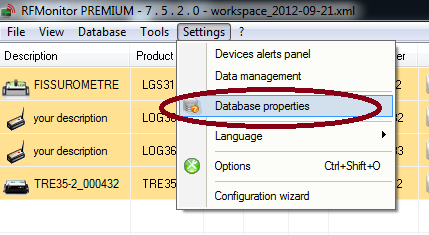
Click on Export
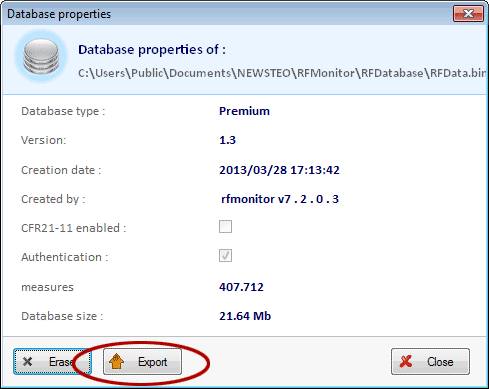
It is possible to create an archive with all measurements at once. For that, check Export all data.
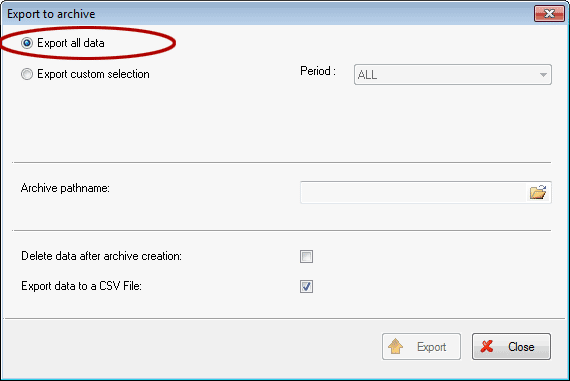
It is also possible to create several smaller archives by choosing Export custom selection and defining the Period.
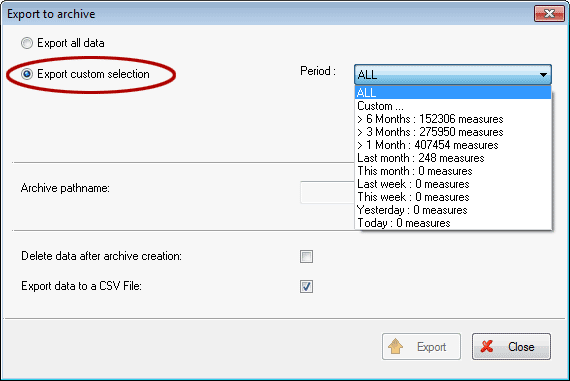
Enter then a path to save your backups.
It is possible to save a. csv file that corresponds with the archives of the bin file. It will be saved in the same folder. To do this tick the box Export data to a CSV file and then click Export.
If you want to export several periods, repeat several times the export operation.
Read an archive database, a backup
To view an archive, start DB Monitor, by clicking on the icon located on your desktop.
Click on the Settings tab, and then click the Database source tab.
Select the path to the database by clicking on the folder icon, click on Check connection, and then click OK.
Click on Save.
Erase the database
The goal of the database is to ensure the traceability of the measures. That is the reason why it is necessary, before erasing data, to be sure that:
- Data are definitely useless
- Partly saved in .pdf report or in .csv table or
- Saved in a back up base before being erased
To erase the data base, click on Settings, and then click Database properties
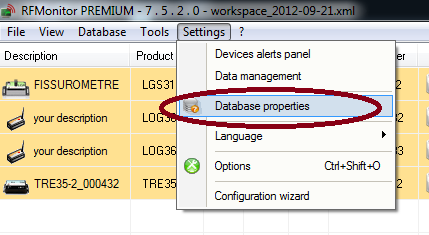
Click on Erase
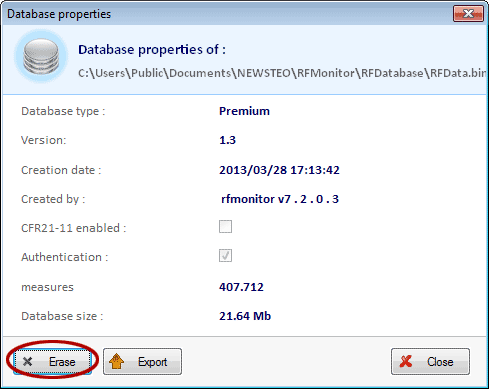
Confirm by clicking Yes.
If you want to save the data before erasing it, click on Yes. Otherwise, choose No.
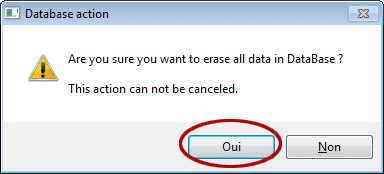
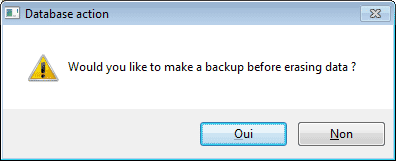
If you choose to make a backup, the database will be saved under the written name file.
Click on Save.
Remark: This process won’t erase the Logs : events and alerts. If you want to suppress the Logs of events and alerts, memorize the path to the database, close RF Monitor, suppress the .bin file of the database and then restart RF Monitor.