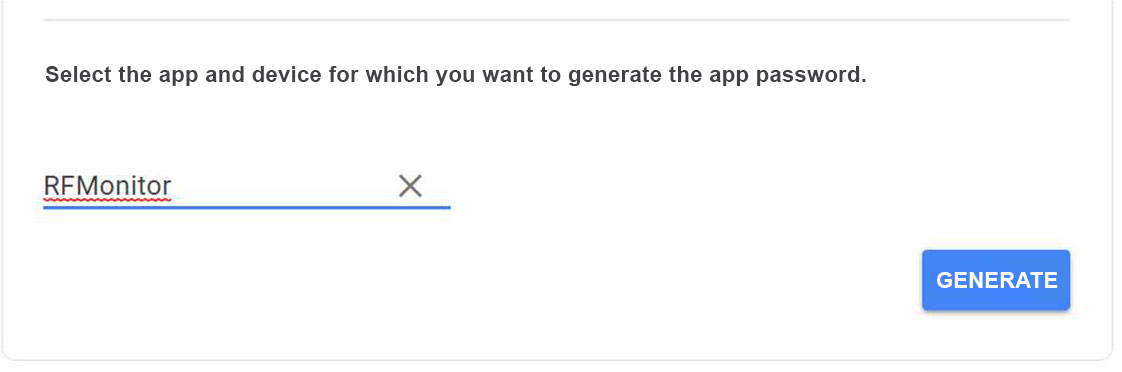Search the knowledge base
To be able to send an email by gmail with RFMonitor, you have to do some manipulations on your gmail account
(it will be necessary to activate two-step verification):
1- Access your gmail account settings through your internet browser:
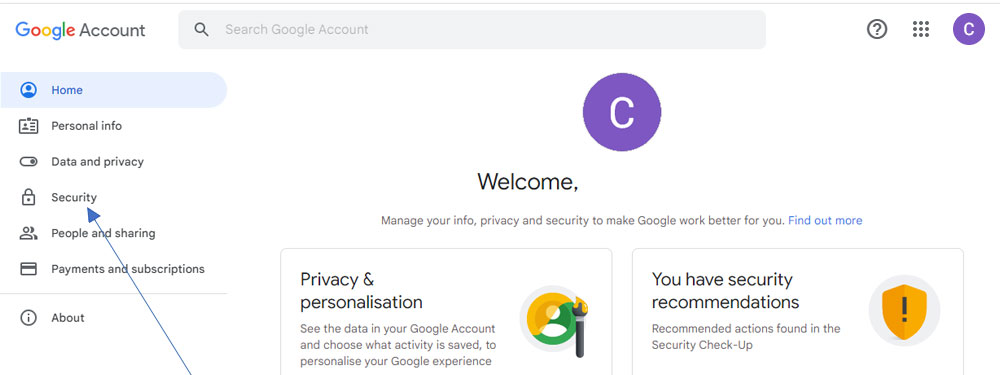
2- Click on “Security”
3- In the “Connection to Google” paragraph, check that 2-Step verification is activated.
If it is not, activate it by following the procedure (you will need to have a phone or device connected to this account on which to receive an SMS, a call or a message) .
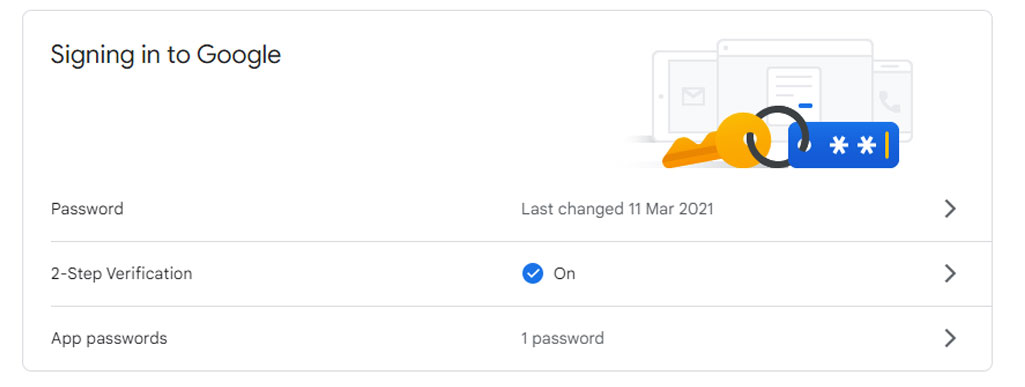
4- Once this validation is activated, “App passwords” will appear. Click it to generate a password for the RFMonitor application.

5- Select the “Mail” application Then select the device: “Other”.
You can then name it “RFMonitor”.
6- Click on “Generate”, Google will show you a 16-character password.
7- Select it and copy it.
8- This is the password to enter in the password field of the “Email configuration” tab.
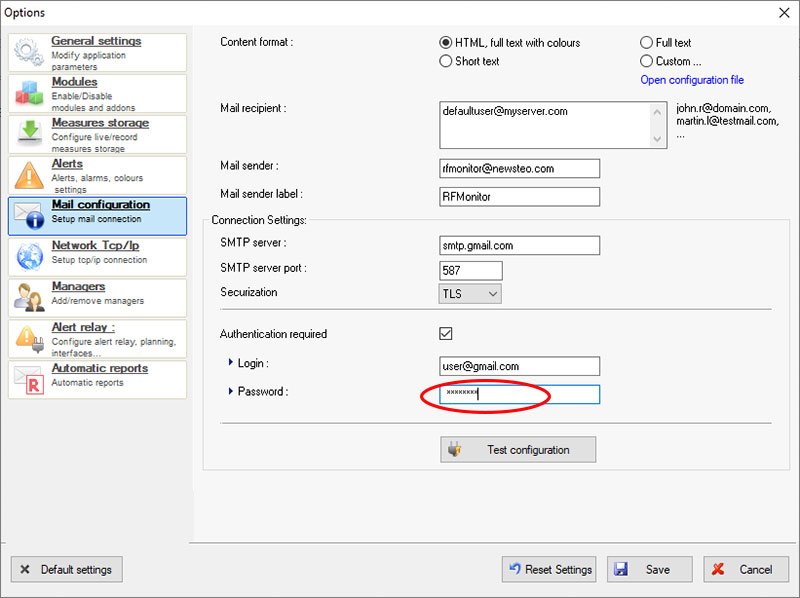
You will keep your Login, only the password needs to be changed.
You can test the configuration.